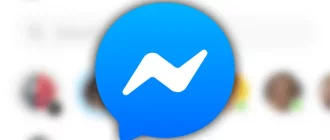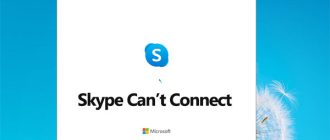Skype is an ideal application to get connected with people from all over the world for personal and professional purposes. If you are new to Skype and don’t know how to add people on Skype, then this guide can help you. Here, you will find the step-by-step instructions on how to add contacts to Skype on Windows and macOS.
Steps to Add People to Skype on Windows and macOS
On Skype Desktop Application
- On your Windows or macOS computer, launch Skype and sign in to your account if you have not logged in already.
- Once you are logged in to your Skype account, you will need to click on the Contacts option located on the top-left corner of the Skype window. You will be directed to the My Contacts
- In the My Contacts page, you will need to click on the + Contact button located on the right side. As you will click on this option, you will be taken to Add a new contact window.
- In the “Add a new contact” page, Enter the name of the contact you wish to add in the field that reads Find people.
- Skype will display you a list of suggested contacts based on people you know and you have in your Skype contact list. If you find the contact you wish to add to your account in the displayed list, simply select the Add button next to their name. The person will be added to your Skype contact list.
- In case the name of the contact you wish to add doesn’t appear on the screen, it is suggested to go to the top of the window where the blue bar suggests to provide “Skype Name, email, number”.
- In the blue bar, enter the name, number, or email of the contact you wish to add. If the information of the contact you enter is found to be correct and sufficient to Skype, the suggestion list will display the person you are looking to add.
- Once you have found the contact, select the Add button to add the person to your contact list.
On Skype for Web
While the desktop version of Skype comes with a Contact feature, the web version comes with limited features. Although there is no direct option to add contacts, you can do so by following these steps:
- Go to Skype from a web page on your browser and sign in using your Microsoft account.
- Next, you will need to click on the search bar located on the top-left corner and enter the name, email address, or Skype username of the person you wish to add.
- As you will enter the information of the person you wish to add in the search bar, a list of possible contacts related to the information will appear on your screen.
- Select the person from the search result to make them appear in your main chat window. Here, you can click on the “Say hi” button.
- This “Say hi” greeting message will be sent to the person and the chat screen will show “Waiting for “person’s name” to accept the invitation”. If the person accepts your invitation, you will be able to add the person to your Skype contact list.
And, this is how you can easily add people to your Skype account on Windows and macOS.