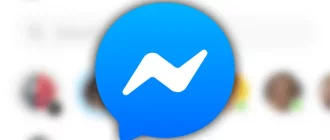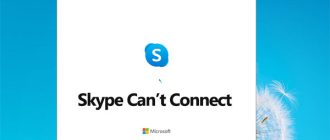If you are being bothered by unwanted emails in your Hotmail (now known as Outlook) account, you can simply block the sender to prevent your inbox from getting flooded with such unsolicited emails. To know how to block an email on Hotmail, go through the information provided below.
Guide to Block an Email on Hotmail
Add the Emails to the Junk or Spam folder
- Sign in to your Hotmail account go to Inbox folder (or any other folder) where you have the email you wish to block.
- Once you find the email, you will need to select it and go to the toolbar section.
- From the toolbar, you will need to select the Junk > Block (or Spam > Block) option.
- Next, you will need to select the OK The email you would have selected will be deleted and all future emails will be blocked from your mailbox.
NOTES: If you wish to unblock someone in your Hotmail account, you will need t open your Blocked senders list and click on the Trash icon located next to their name.
Mark an Email as Junk or Spam in Outlook.com
- In your Hotmail account, you will first need to select the emails you wish to mark as Junk.
- Next, you will need to go to the top of the screen, select Junk > Junk (or Spam > Spam) option to move the email to your Junk or Spam
NOTES: Emails that are in the Junk folder gets deleted between 10 and 30 days after they arrive in the folder.
Blocking all Unknown Senders
If you block all unknown senders in your Hotmail account, this will block everyone outside the Safe senders list. Therefore, make sure to add the contacts from whom you wish to receive emails in the Safe senders list.
- Go to the Safe senders and domains (https://go.microsoft.com/fwlink/?linkid=2109265) section in your Hotmail account and select the Add
- Next, you will need to enter the email addresses or domains of your contacts and other people you wish to add in the Safe senders and domains list, and then press Enter.
- Then, you will need to go to the Filters section and select from the following options on your screen.
- Block attachments, pictures, and links from anyone not in my Safe senders and domains list
- Only trust email from addresses in my Safe senders and domains list and Safe mailing lists
- After you are done making the adjustments, you will need to click on the Save
Use Blocked Senders List
You can use the blocked senders list to block individuals or organizations.
- In your Hotmail account, go to the Blocked senders and domains (https://go.microsoft.com/fwlink/?linkid=2035804) list and click on the Add
- Next, you will need to enter the email address or domain which you wish to block in the provided field. Then, press Enter.
- After that, select the Save button and you are done.
NOTE:
- If you wish to remove someone from the Blocked senders list, you will need to click on the Trash icon next to the email address or domain.
- You can add up to 1,024 addresses or domains in the Blocked senders or Safe senders lists. In case you wish to add more than that, you will need to consider the blocking domain instead of the individual email address.
Create a Rule or Avoid Unwanted Emails
Another ideal way to block unwanted emails in Hotmail is by creating a rule. To know how to create a rule in your Hotmail account, follow these steps:
- Go to com Rules (https://go.microsoft.com/fwlink/?linkid=2099602 ) section on your web browser and click on the +Add new rule option.
- As every rule you create requires at least three things (a name, a condition, and an action), you will need to provide this much information at least to create a rule. Moreover, rules can also include exceptions to conditions, and you can also add multiple actions, exceptions, and conditions at each step by selecting Add an action, Add an exception, and Add a condition.
NOTES:
- Rules only work on email in your Inbox.
- If you do not want any more rules to run after creating this one, you will need to select the checkbox next to the Stop processing more rules option.
So, these are some of the workarounds that can help you block an email in your Hotmail account. If still getting any issue you can call Hotmail customer support service number to fix your email issue.