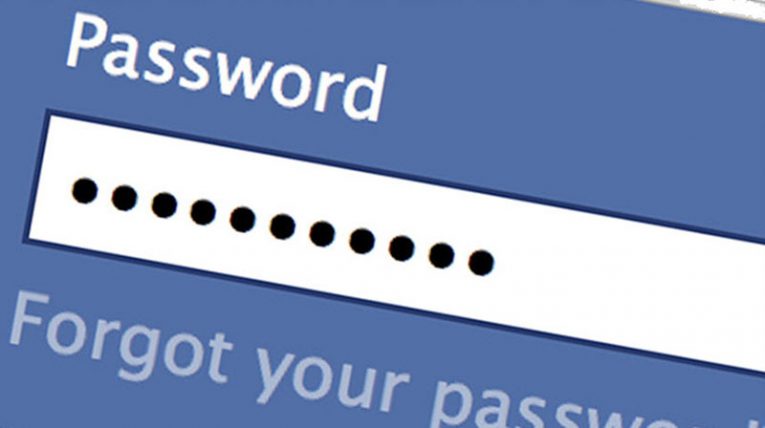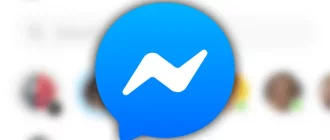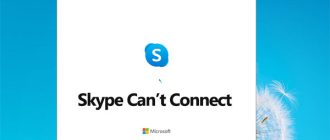It is always recommended to use a strong password for your Facebook account as it helps prevent others from guessing your password easily and hack into your account.
If you have secured your account using a simple, easy-to-guess password, it is strongly recommended to change your password right away and create a strong password instead. To know how to change the password of your Facebook account, follow the step-by-step instructions provided below.
Steps to Change Password of your Facebook Account
NOTE: When creating a new password for your Facebook account, try to make the password with a combination of alphabets (small and capital), numbers, and special characters. Also, make sure not to use the same password for any other online account.
- Open a web browser on your computer and go to the Facebook sign-in page.
- Sign in to your Facebook account and click on the down-arrow icon located on the top-right corner of the screen. A drop-down menu will appear on your screen.
- From the drop-down menu, you will need to select the “Settings” option. You will be directed to the Settings page of your Facebook account.
- Once you are on the Settings page of your Facebook account, go to the Security and Login
- Next, you will need to click on the Edit option located next to the Change Password
- Then, you will need to enter your current password and new password in the provided fields.
- Once you are done following the above-mentioned steps, simply click on the Save Changes
NOTE: In case you were already logged in and don’t remember the password of your account, you will need to reset the password instead of changing it. This is because, if you would try to change the password, you will need to enter the current password which you have forgotten. To reset the password of your Facebook account, follow the below-mentioned instructions.
- Log out of your Facebook account and go to the Facebook sign-in page.
- On the Facebook login page, you will need to click on the Forgotten account?
- On the next screen, you will need to enter your Phone number or email address in the provided field and click on the Search
- On the next screen, you will find the option to reset your password. For this, you will be given options to receive a code. The options are most likely to be your phone number and email address associated with your account.
- You will need to select one of the given options to receive a code on your phone or email address. After selecting the desired option to receive a code, you will need to click on the Continue
- On the next screen, you will need to enter the code you receive on your selected option (phone or email address) in the provided field.
- After entering the code in the prompted box, you will need to click on the Continue
- Now, on the next screen, you will be prompted to enter the new password in the provided box. Create a strong password and enter it in the field and click on the Continue button. The password for your Facebook account will be reset right away.
So, these are the ways to change or reset the password of your Facebook account. if still facing any issue with a Facebook password, You can contact Facebook customer support service experts to fix your issues.