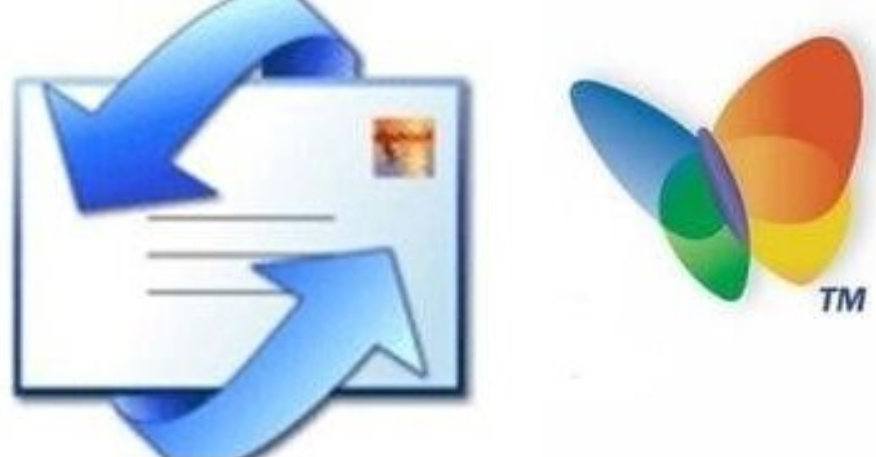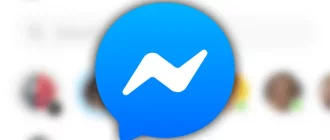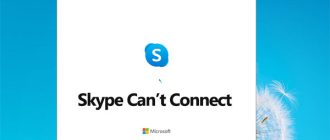One of the most common issues reported by Hotmail users is a problem receiving emails in their account. As there can be numerous responsible for causing problems receiving emails in Hotmail, it can be quite troublesome to overcome this issue.
If you are also having a problem receiving emails in your Hotmail account, you can follow the information provided below to troubleshoot the problem.
10 Steps to Fix Problem Receiving Emails in Hotmail
NOTE: As Hotmail is now termed as Outlook.com, you can follow these steps to fix the “unable to receive emails” issue in your Hotmail account.
Check the Service Status
- When having a problem receiving emails in your Hotmail account, it is suggested to first make sure that the problem is not at Hotmail’s end. For this, you will need to check the service status of Hotmail. If you don’t see the Green signal next to Outlook.com, you will need to wait until it gets green.
Search Mail and People
- If someone has sent you an email to your Hotmail account but you are unable to find it, you can try locating the email using the Search
- Go to the Search box of your Outlook account and enter the keyword (contact, subject, or a part of the message) related to email and press Enter key on your keyboard.
- If you want you can refine your search by clicking on the filter icon (down icon) located on the right in the search bar.
- Once you are done with the search, click on the black arrow in the Search box. Alternatively, you can click on any folder in the navigation window located on the left to exit the search.
Check your Junk Email Folder
- Select the Junk Email folder in your Outlook.com account and look for the missing email. If you find the missing email in there, simply right-click on the email and select Mark as not junk. The email will be automatically moved to your inbox.
Clean out your Inbox
- When your inbox doesn’t have ample storage space, you will not be able to receive new emails in your account. In such a case, you will need to clear some space to accommodate new incoming emails. For this, simply clear your Junk email folder by right-clicking on the Junk Email option and selecting Delete all option. Also, you can delete unwanted emails from your Inbox folder. This way you can make sufficient space for future emails in your account.
Check the Inbox Filter and Configure Settings
- If you have configured your inbox to filter messages according to categories or if your email sorting order is different from the default one, you might not be able to see some of your incoming emails. IN such case, you can follow these suggestions:
- For filtering, go to Filter > All
- For sorting, go to Filter > Sort by
If you wish to check out the recent messages, select the Date option. Similarly, if you wish to look for messages from a particular person, you will need to select From option.
Check the Other Tab
- If you have Focused Inbox, it separates your inbox into two tabs. Similarly, if you have Focused and Other, it allows you to focus on the messages that are most important to you. So, if you have Focused Inbox, the email you are looking for could be in Other tab. If you find the email in the other tab, you can right-click on it and select Move to Focused inbox or Always move to Focused inbox This way, Focused Inbox will get trained as for which messages should always be delivered to the Focused tab.
Check your Blocked senders and Safe senders lists
- Go to Settings option and select View all Outlook settings
- Next, you will need to select Mail and then click on the Junk email.
- If you find the sender’s email address listed under the Blocked senders’ list, you will need to choose their email address, select Remove option and then click Save
Check the Email Rules
- Go to settings option and select View full settings option.
Next, you will need to select Mail and then choose the Rules option.
In case there are rules configure which are preventing you from seeing the email, it is suggested to do one of the following:
- Select the rule which you wish to delete and then click on the Delete
- Select the rule and then click on the Edit option to change the rule settings to find the emails more easily from next time. After that, click on the Save
- To get back to your box, click on the X icon located on the upper right of the Settings
- Check Whether Email Forwarding is Enabled
- Go to the Forwarding settings option.
- Next, you will need to select Stop forwarding.
- If you wish to keep the email forwarding enabled, make sure that the checkbox next to Keep a copy of forwarded messages.
- Disconnect some Connected Accounts
In your Outlook.com, you are allowed to connect a maximum of 20 other email accounts. If you have connected more than 20 accounts, you might not be able to send or receive emails from any of the connected accounts. To fix this error, simply remove some connected account so that the total number of connected accounts is less than 20.
And, this is how you can fix the “Hotmail unable to receive email” problem in your Hotmail account.