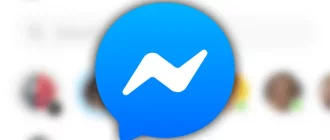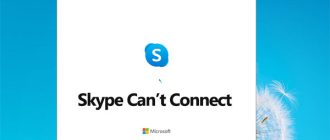Did you encounter an error “Can’t sign into Skype for Business” while trying to signing into Skype?This can be frustrating.
This ultimate guide covers the necessary steps to get rid of the “sign-in” error and get Skype for Business working again on Windows and Mac as quickly as possible.
Top Fixes for “Can’t Sign Into Skype for Business” Error
One of the primary communication channels within a corporate environment, Skype for Business can have a negative impact on the company’s productivity if it is not working perfectly. Here, we bring you the top troubleshooting steps that will help you get rid of the error.
5 Ways to Fix Sign-in Errors on a Windows PC
- Check Sign-in Address:You are advised to check the format of your sign-in address. This is one of the first things to do when you try to fix the Skype for Business ‘sign-in’ error. Make sure the sign-in address should look similar to “KatieK@contoso.com”. Also, you must ensure that you are using your organization credentials, not your Microsoft account or Skype Name. For most organizations, the sign-in address and the user ID are the same. So, you will have to use your user ID in both boxes (user ID and sign-in address).
- Re-enter Your Password: Maybe, you have changed your password recently, which is why you can’t sign into your Skype for Business account. All you need to do is to re-enter your new password. Check the following steps –
- Click “Delete my sign-in info” (On the Skype for Business sign in screen)
- A new window will appear. You need to click on the “Yes” option.
- Now, click the ‘Sign in’ option.
- Enter your password (under ‘Password’) and again click ‘Sign in’
The problem should be fixed. You should be able to sign in to Skype for Business.
- If Your Password Works with Microsoft 365:The next method is to try signing into Microsoft 365 using your sign-in address and password. Here’s how you can do it –
- Open a web browser and type in Office.com in the URL.
- Click ‘Sign in’ in the top right corner of the screen.
- Here, you will be prompted to provide the sign-in address and password
Failed to sign in to Microsoft 365? Maybe, your password is incorrect. Reset your password.
- Reset the Password:When you forget your password, Microsoft allows you to reset it using this link. This will send you a new password.
- Update Your Computer’s Date and Time: You need to update your computer’s date and time if the clock is wrong. Follow the steps below to set the correct time in Windows 8 and 10:
- Go to “Settings”
- Look for the “PC Settings” option and click “Time and Language”
- Click “Time Zone” to set the time.
To update your device’s time, check these steps out –
- Turn off the “Set time automatically” option and click the ‘Change’ option
- You need to update the time here. Once updated, tap ‘Change’
- You should try signing in again
If you still see an error, get in touch with the Skype Customer Support team.
Fix Sign-in Errors on a Mac
If you encounter a “sign-in” error to your Skype for Business on Mac, make sure you have a sign-in address and password from your company that has a Skype for Business or Lync license. Try signing in with your work credentials. It should work now.