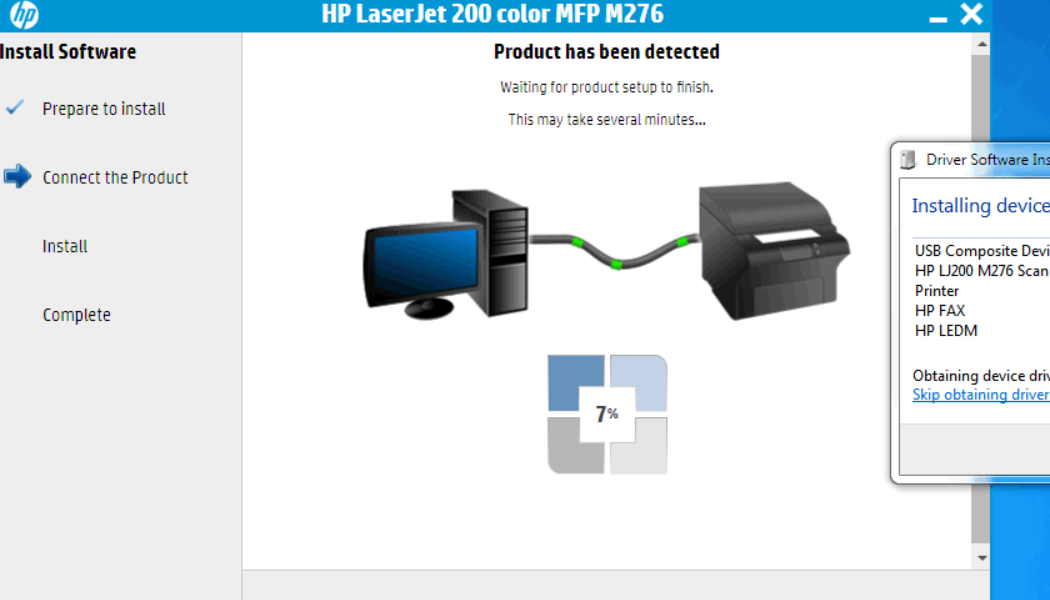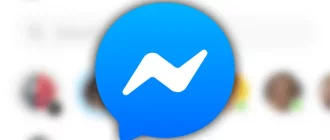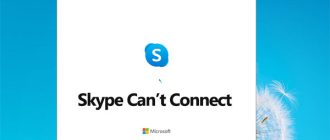Like any other Printer, the HP printer also requires additional driver software to function. Your computer will only be able to give the command to the printer when it has driver software installed for the HP Printer.
Generally, you get an installation CD in your HP Printer box. You just need to run that CD and follow the on-screen instructions to install driver software. However, if you are having a problem installing the HP Printer driver, follow the guide mentioned below.
Steps to Fix Driver Software Installation Problem in HP Printer
1.) First, you will need to disconnect and reconnect the USB cable connecting your computer and printer. Wait for five seconds before reconnecting the cable. You can use a new USB cable in case the wire is faulty.
2.) Remove other USB devices temporarily that is connected to the computer. Now, you will need to reset your HP printer. For that, turn ON your printer and wait until it gets silent and idle.
3.) After that, disconnect the power cord from the printer and then from the wall outlet. Wait for a minute before plugging the cord back to the power and printer.
4.) Turn ON your printer, if it does not start automatically. You may notice your printer’s light flashing and carriage moving which is absolutely common. Consider this as a warm-up period of your printer and wait until your printer is silent and idle.
5.) If you notice that the installation process is automatically continuing, you need not troubleshoot anything. However, if the installation doesn’t start, you will need to restart the installation process.
6.) If the problem still persists, you will need to refresh the Windows Device Manager. For that, go to the Device Manager and locate your Printer on the list.
7.) If there is a Yellow exclamation mark next to your HP printer, uninstall the driver. If there is no yellow exclamation mark, then simply right-click on your printer and click on the option Update Driver Software.
8.) Now when the installation wizard appears, click on the Search automatically for updated driver software option. Follow the on-screen instructions to refresh the Device Manager. You will need to do this for the device entries with Yellow sign error. The problem should be fixed.
9.) If the problem is not yet fixed, you will need to uninstall the HP driver software applications and remove unnecessary files and folders (disk clean up). Then disable the programs running in the background by clicking on the Hide all Microsoft services under the System Configuration Windows > General > Selective Startup > Services.
10.) Finally, Reinstall the HP driver software by downloading it from the manufacturer’s website. Then, Enable Startup programs that you deactivated. You can now start using your HP Printer.
If you need any further assistance, contact our customer support team straight away. We are a front runner third party HP Printer support service provider having ample excellence and proficiency in handling different HP printer related problems.
Our services are available 24 by 7 via our toll-free number, email support, and live chat support. Feel free to contact us anytime, from anywhere, for any query. You will always find us more than ready to assist you.