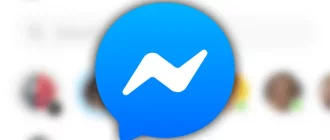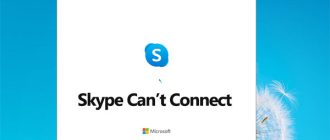Do you see Error 46 (Unable to Clean) on your Brother Printer screen? Your printer must old enough as the error implies that the ink absorber pad is full and you need to replace it. The ink absorber accommodates dried and liquid ink after it purges from the print head. The absorber is designed to carry enough ink throughout the expected life of the printer. But sometimes it gets full depending on the number of times the print head is cleaned. Here are some situations when the printer head cleans itself automatically:
- When the Brother machine performs the initial purge.
- You power off the machine when it’s not being used. When you turn it on, a complete cleaning cycle will run.
- The print head is cleaned automatically before the first print after the paper jam is resolved.
- If the print head is not capped properly, the printer will run an automatic cleaning.
- If you replace the empty ink cartridge when the printer is off, a print head auto-clean will run when you power it on.
- If the printer is power on without any use for 45 days, the print head will be cleaned automatically.
In Machine error 46; dismantle the printer, replace the ink absorber box and re-assemble the printer. After this, you need to reset the purge counter to zero. Here are the steps you need to follow:
- Enter into ‘Machine Maintenance’ mode. Work carefully in this mode without corrupting the critical settings.
- FAX models with numerical keypads: Press these keys (Menu/Set, *, 2, 8, 6 and 4) within 2 seconds. If you can’t, press the Stop key and try again.
- Non-FAX models: Press the Menu/Set and Black Start keys. Now press the ‘up arrow’ keys 4 times for entering maintenance mode.
- Press 8 key and then 0 key (function code 80) in the initial stage of maintenance mode. This will get the machine’s log information list.
- Press the Black Start key many times to move through the log information list and reach the purge counter.
- Press 2, 7, 8 and 3 keys strictly in the same order. This will reset the purge counter to zero.
- Press Stop/Exit key to return to the initial stage of maintenance mode.
- Press the 9 key twice and return to the standby state.