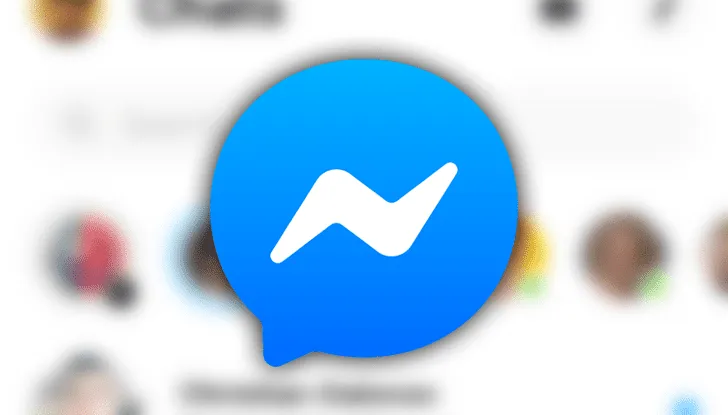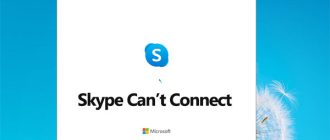Best Ways to Effectively Use Facebook Messenger: Facebook Messenger is a remarkable tool that fosters connections between close friends and acquaintances. When it comes to communicating with the known faces in real time, the Messenger is simply fantastic. But Facebook users sometimes face technical issues that prevent them from using the tool. While sending a message, you may have encountered an inability to perform this action on Facebook Messenger.
Facebook Messenger: You Are Unable to Perform This Action
We present 9 possible reasons that might prevent you from using the Facebook Messenger tool to the fullest, helping you to resolve the issues or at least understand the causes behind the glitch.
1) Network Issue:
The first thing that you need to check immediately if your action was not carried out on the Messenger tool is to check if there’s an Internet connectivity problem on your phone. If you accidentally turned off your data, turn it back on and try again. If that’s not the case, you may go ahead and read the following points.
2) Content Issue/Facebook Wants to Censor:
Are you trying to send something that Facebook wants to censor? It might happen sometimes, but Facebook never admits to monitoring your private messages.
3) Server Timed Out:
When you are unable to perform a certain action on Facebook Messenger, just wait for some time. Chances are that Facebook’s server is timed out or yours. In such cases, you have nothing to do but to wait. This should fix itself within a few minutes.
4) Some Technical glitches:
Even after repeated attempts, if Facebook doesn’t allow you to send a message via Messenger, it could be some sort of a technical glitch. You may want to try out the web browser, access your Facebook account, and start chatting. The above steps should work fine.
5) Tap ‘Resend’ Button If ‘Failed to Send Message’ Appears:
If you come across something like this, ‘Failed to Send Message’, when you try to send a message, tap on the “Resend” button. This should work. If it doesn’t, make sure you have turned on your chat. If that doesn’t work, click here to fill in a form where you need to provide a detailed description of the issue –
What happened?
What did you expect to happen?
What were you doing when the problem occurred?
You can also include an attachment, such as a screenshot, to provide the staff with clear guidance in devising solutions.
6) Turn Your Chat on:
Turn your chat on if you are unable to send a message. You may like to get in touch with the staff at Facebook and report the issue.
7) Could Be Device Issue:
Is your phone hanging? If it is, you probably cannot send messages to your friend. Device error is quite common and needs to be addressed by rebooting or restarting. Please uninstall the Facebook Messenger app and log in again after a short while. This procedure should fix the problem. Or, you may try another device if you have access to it.
 Connection Errors: Possible causes include app updates, an overburdened internet connection, or a weak/unavailable connection.
Connection Errors: Possible causes include app updates, an overburdened internet connection, or a weak/unavailable connection.
It might be frustrating when you want to send an important message, but it fails. A connection error may occur due to app updates, an overburdened internet connection, or a weak, unavailable, or blocked connection. Here’s how you can fix the connection error –
Try and refresh. Now check!
Restart the device. Now check!
Try another device and verify it.
9) Receiver blocked you or deactivated his/her account:
If you attempt to send a message to someone and it fails, the recipient may have blocked you. Or else, it is also possible that the other person has got his or her account deactivated. Yes, this is indeed possible. When the receiver is not using his/her account, messages won’t reach him/her. Check the account or contact the user for the truth.
If the issue remains unresolved and the error continues to appear, preventing you from sending a message, you might consider deleting the app. You should simply uninstall the app from your phone and reinstall it. If the problem persists, resort to certified technicians. They are the industry-trained personnel who can guide you along with providing the best technical help. Just dial the
Conclusion:
Call the Facebook Customer Support Number to receive assistance from experienced experts. In addition to the aforementioned steps, it is essential to ensure that your device’s operating system is up to date, as outdated software can lead to compatibility issues with Facebook Messenger. Furthermore, check your internet connection for stability, as a weak signal may hinder message delivery. Should these solutions prove ineffective, contacting Facebook’s Customer Support can facilitate a more thorough diagnosis of the problem, ensuring that you receive the necessary assistance to restore functionality to your Facebook Messenger.