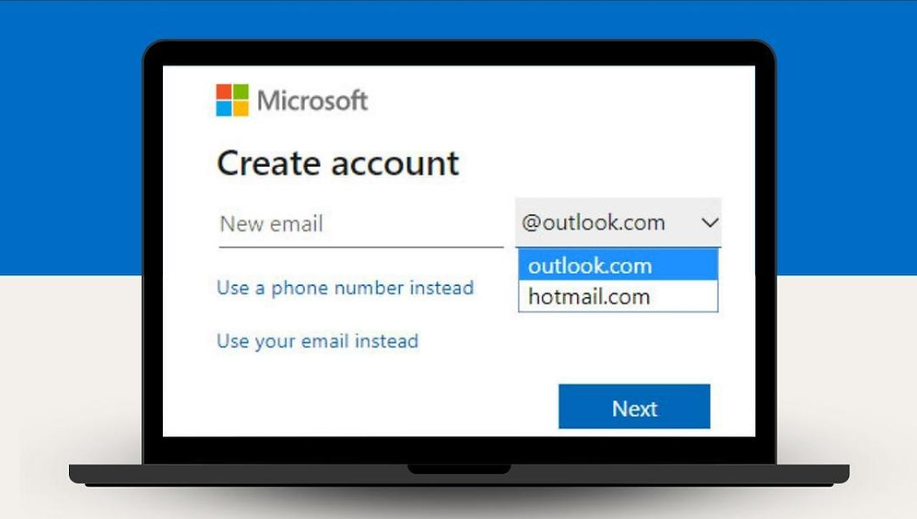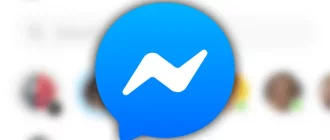Resolve Hotmail Account Lookup Error – Step-by-Step Guide
Out of various issues that a user faces with his or her Hotmail (now Outlook) account, the error that reads “There was an issue looking up your account. Tap next to try again” is one of the most frustrating issues. If you are experiencing this problem when trying to access your account, it can either be occurring due to incorrect login credentials or problems at Hotmail’s end, or it can also be occurring due to the web browser you are using. To know how to fix “There was an issue looking up your account. Tap next to try again” issue in your Hotmail account, and go through the information provided below.
Guide to Fix “There was an issue looking up your account. Tap next to try again.” Issue in Hotmail
1. Check the Status of Hotmail
The first thing to verify when encountering this error is whether the problem originates from Hotmail’s end. To check the status, you will need to follow these steps:
- Open a web browser on your computer and go to the Microsoft service status page (https://admin.microsoft.com/servicestatus).
- On the Microsoft status page, you will need to check the icon next to Outlook.com (earlier Hotmail).
- If you see a right tick mark in the green-coloured circle next to Outlook.com, it means there is no issue at their end.
- However, if you see a cross mark in the red-coloured circle next to it, it means there is some issue at Hotmail’s end. In such a case, you will need to wait until the icon next to Outlook.com turns to the right tick mark.
NOTE: You can also click on Outlook.com to see what the status is saying. For the right tick icon in green colour, you are likely to see the status saying, “Everything is up and running.”
2. Change or Reset Password
If there is no issue at Hotmail’s end, the problem could be with your login credentials. Please ensure that you enter your Hotmail account username and password correctly in the provided fields. If you have confirmed that your login credentials are correct but still cannot access your account and see the error, consider resetting your password.
3. To Reset Your Hotmail Password
- Go to the password reset page on your computer web browser.
- Once you are on the password reset page, you will need to enter your email, phone, or Skype name in the prompted field.
- After entering the username, click on the Next
- On the next screen, you will be prompted as to “How would you like to get your security code?” If you wish to get the code through email, select the option that reads Email “your email address”.
- You can click on the ‘Show more verification methods’ option for alternate options.
- After selecting one of the options, click on the Next
NOTE: If you select the option to receive a code on your phone, you will be prompted to enter the last digit number and then click on the Get code button.
- Once you have the code on your email address or phone, you will need to enter it in the provided field on the next screen and click on the Next
- On the next screen, you will be prompted to enter a new password for your Hotmail account. Enter the new password in the provided fields and click on the Next button.
- The password will be reset for your Hotmail account. You can now try to access your account again to see if the error gets cleared or not. Use a Different Web Browser
Users who access their Hotmail accounts using Internet Explorer typically encounter the error message, “There was an issue looking up your account.” Tap ‘Next’ to attempt accessing your Hotmail account again. If you also use Internet Explorer to access your Hotmail account, it is recommended to use any other web browser, such as Microsoft Edge, Google Chrome, Mozilla Firefox, or Apple Safari. Also, ensure that your web browser is up to date when accessing Hotmail. Using an outdated browser can lead to different issues and errors.
4. Clear Browser Cookies and Cache
Sometimes the problem can also occur due to the cookies and cache stored in your browser. Therefore, it is recommended to clear the cache and cookies of your browser and then try to access your Hotmail account. Below you can find the steps to clear cache and cookies for the Chrome, Firefox, Safari, and Microsoft Edge browsers.
Clearing Cache from Google Chrome
- Open Google Chrome and click on the More icon (three vertical dots) located on the top-right corner.
- From the drop-down menu that appears on your screen, select the More tools
- Next, click on the Clear browsing data
- Then, select the time range option from the top to remove the cache for some particular duration. To delete everything, simply select the All-time
- After that, you will need to select the checkbox next to the “Cookies and other site data” and “Cached images and files” options.
- Then, press the Clear data option to remove the cache and cookies.
Clearing Cache from Mozilla Firefox
- Launch the Mozilla Firefox browser on your computer and click on the Menu
- From the menu, you will need to select the “Options…” option.
- Next, click on the “Privacy & Security” panel.
- Then, from the Privacy & Security panel, select the Clear Data option located in the Cookies and Site Data
- After that, you will need to select the checkbox next to the Cached Web Content
- Then, you will need to press the Clear button and close the about: preferences
Clearing Cache from Microsoft Edge
- Click on the three-dots icon located on the upper-right corner in your Microsoft Edge browser window. Select the History option from the menu that appears on your screen.
- Next, click on the Clear history option and select the checkbox next to Cached data and files and Cookies and saved website data
- Then, you will need to click on the Clear
Clearing Cache from Apple Safari
- Go to the History section in your Apple Safari web browser and click on the Clear History
- Next, you will need to select the particular time range for which you wish to clear your browsing history.
- Thereafter, simply follow the on-screen prompts to remove the caches from your Safari web browser.
Here are several workarounds you can use to resolve the error message, “There was an issue looking up your account.” Tap next to try again” error in your Hotmail account. You can dial the Hotmail customer support phone number for any professional help.
Unable to Access Verizon Email Account – Updated
Conclusion:
You can resolve Hotmail account lockup-related issues by following the above steps in a step-by-step process. Additionally, initiating such requests related to your Hotmail account access-related issues can be delaied if you do not have good internet connecetiveity however if the issue persists, do clear your brousers history cache and cookies, so that the issue can be resolved faster and you can gain access to your Hotmail account easily.